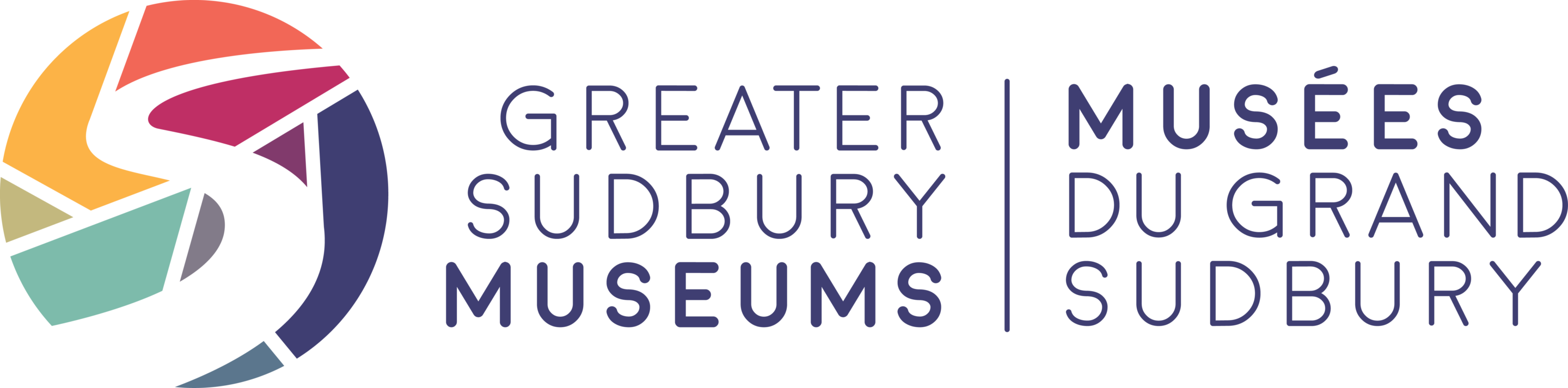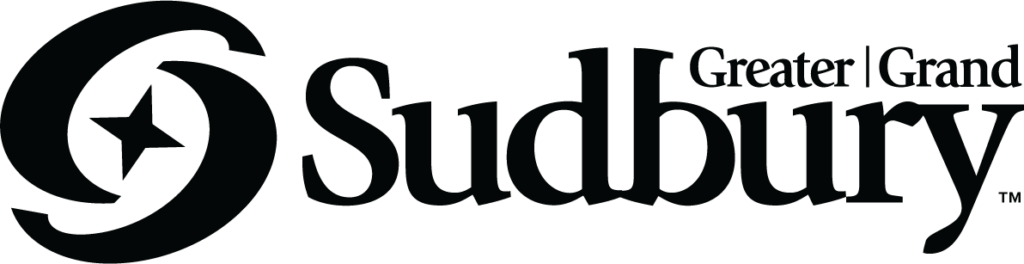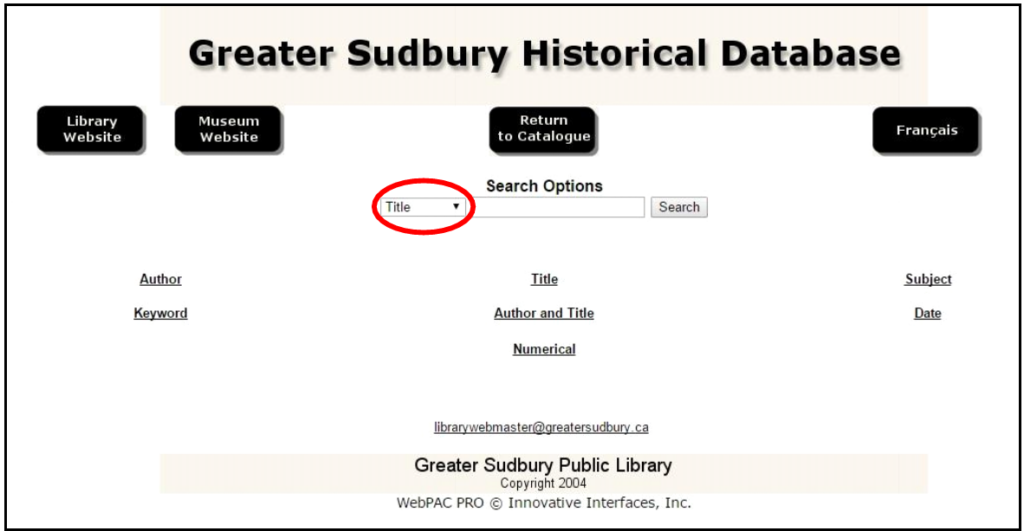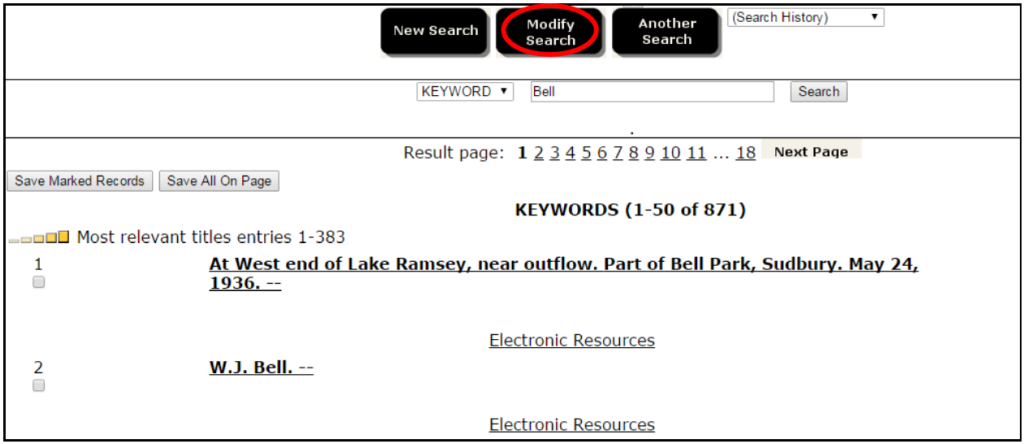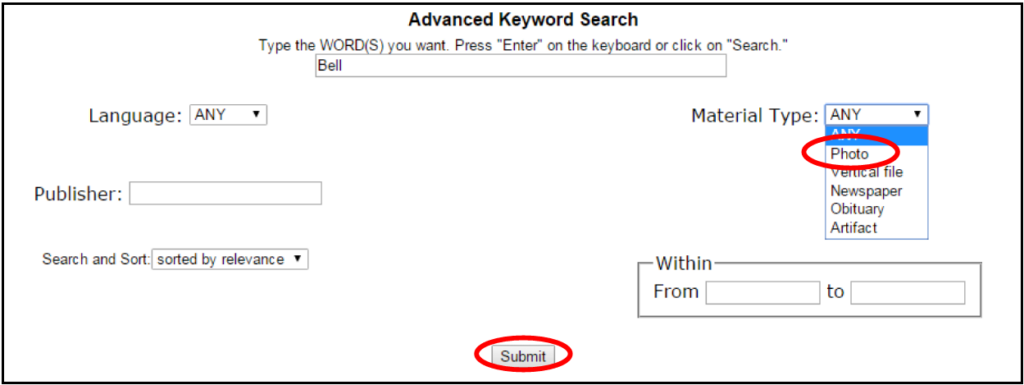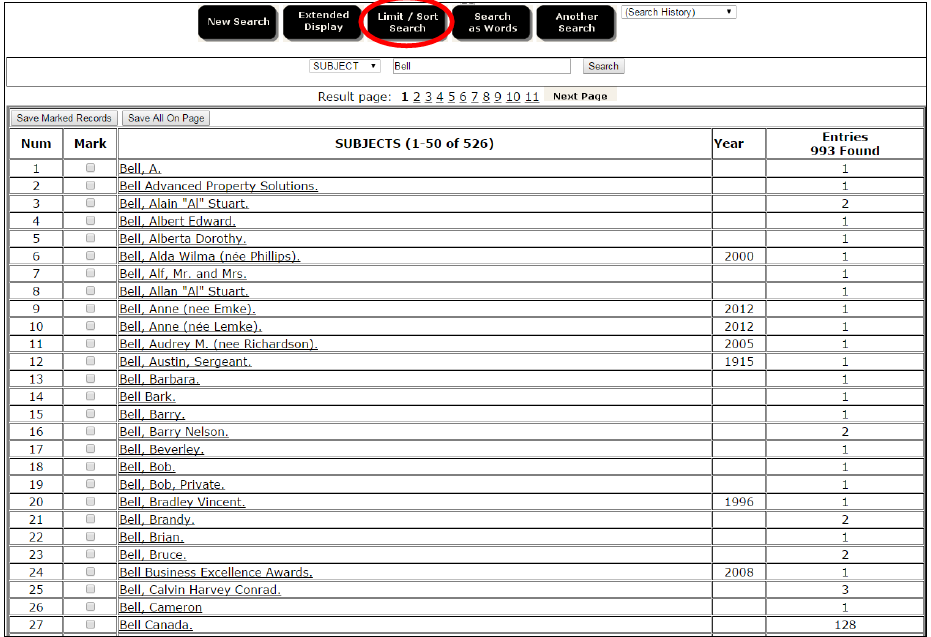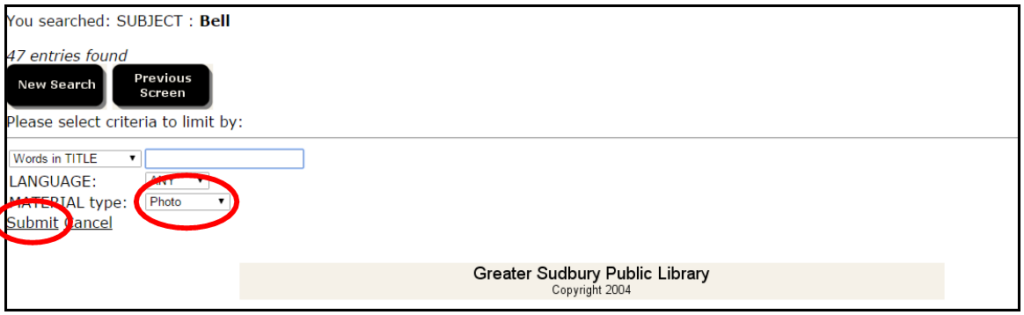The Greater Sudbury Historical Database is in the process of being replaced with a new, more functional database.
In the interim, here are some tips for searching the current database.
The homepage of the database gives you a few options for your search. Choose the appropriate search option by clicking on the arrow of the drop-down menu to the left of the search bar.
Searching by Author
When searching within the Author field, the database will search for the word(s) you have entered only in the newspaper author fields of the resources in the database.
Note: When searching someone’s name, remember to try different spellings, even if you know the correct spelling, those writing the documents may not have.
Searching by Subject
When searching within the Subject field, the database will search for the word(s) you have entered in the Subject field of newspaper articles and photographs. The subject could include anything from a person’s name, place names, or objects that appear in a newspaper or photograph. Subjects are determined by the database manager and therefore might include keywords not explicitly stated in other fields.
Note: This method is best used when searching for people and by using their last name.
Limiting Search Results to Photographs
If a search has turned up results, it is possible to limit those results to view only the photographs.